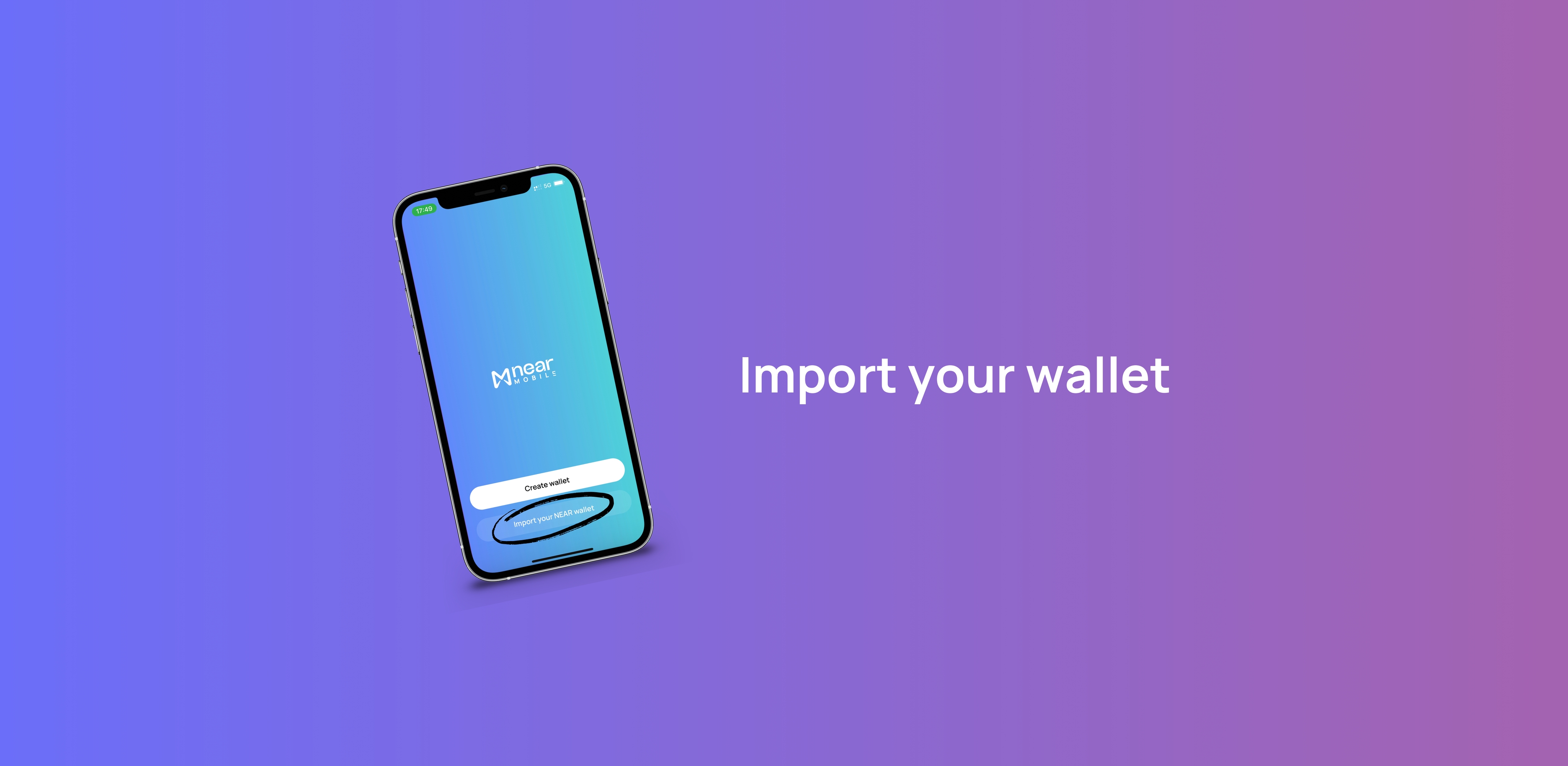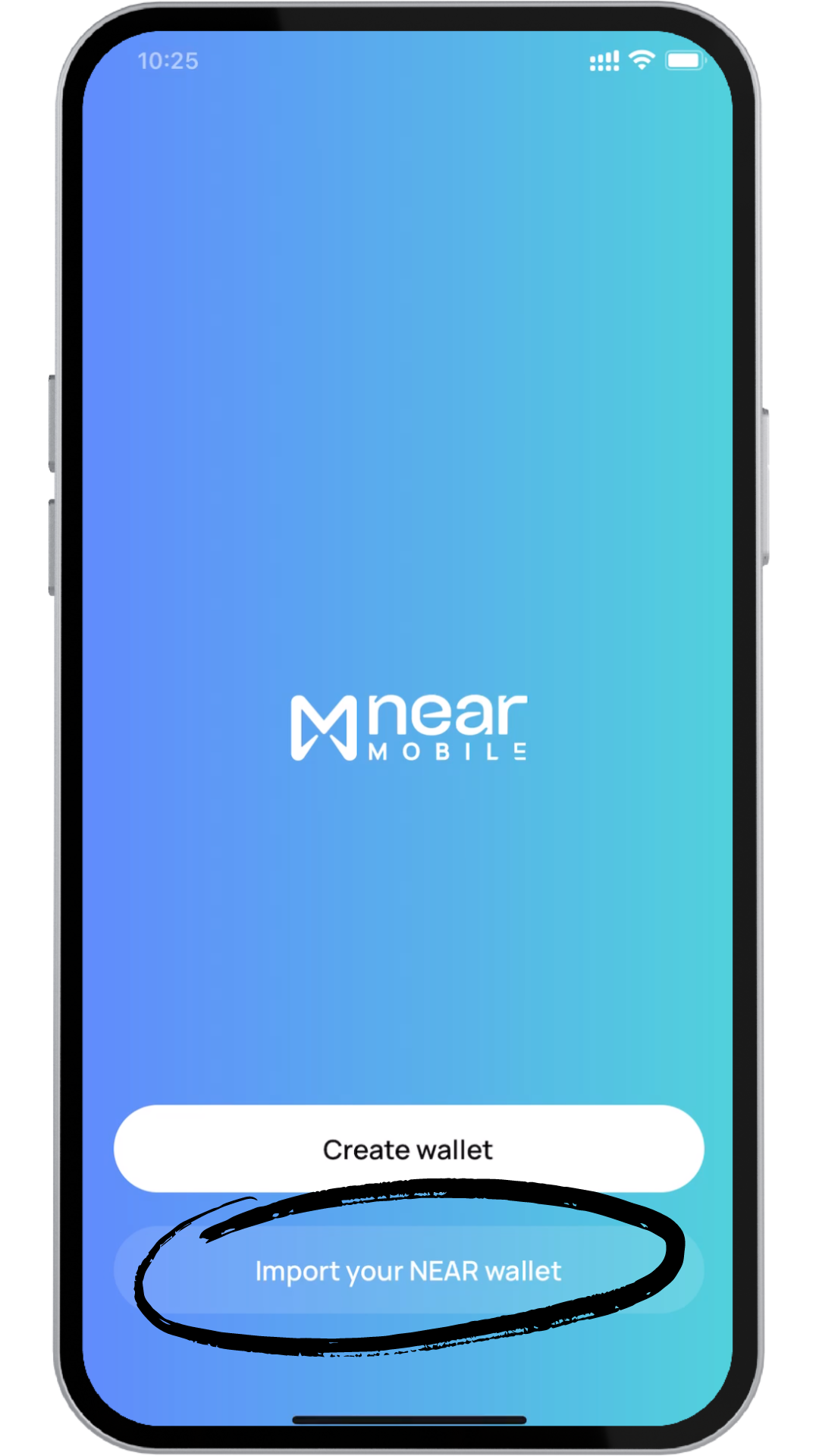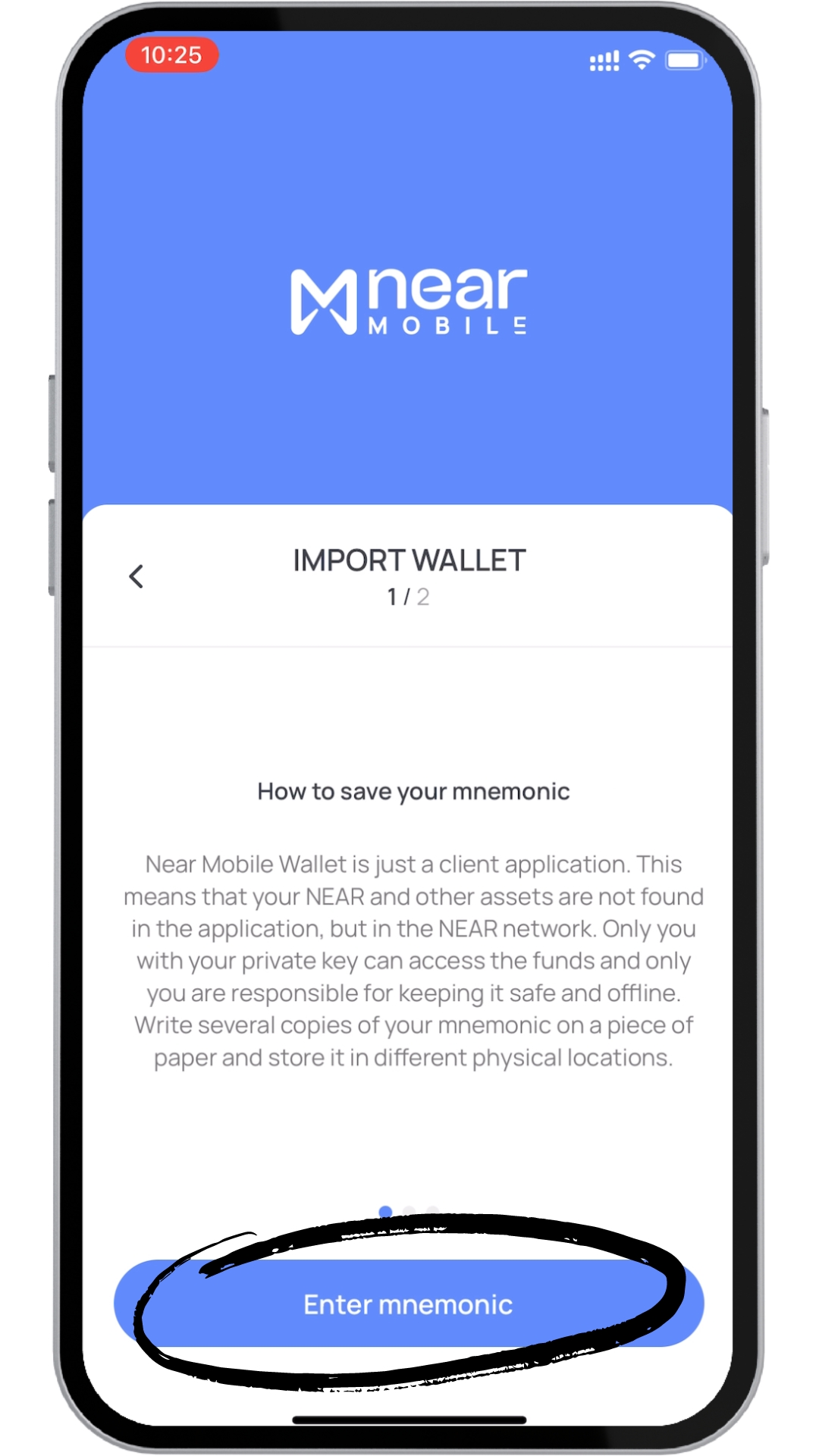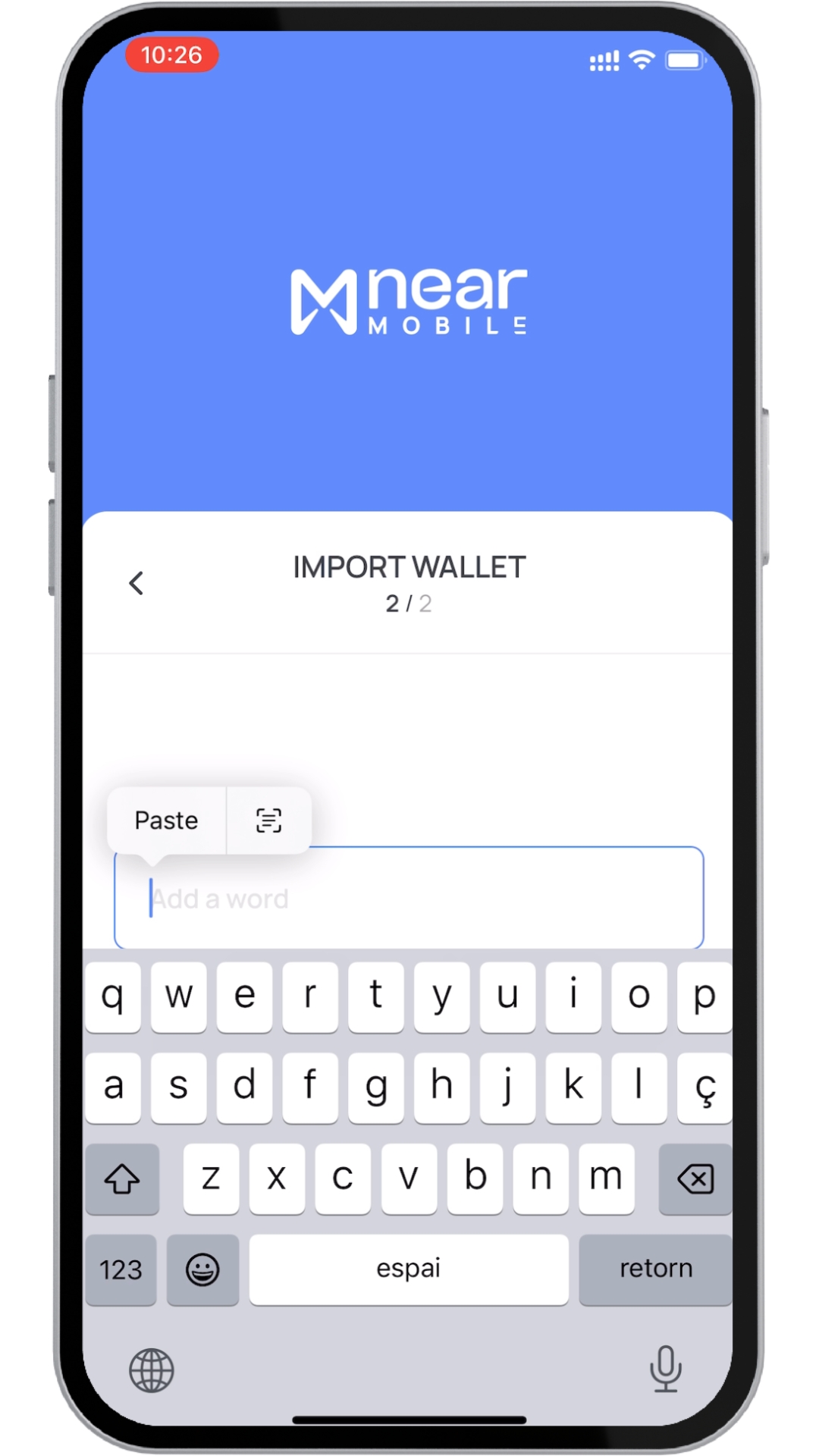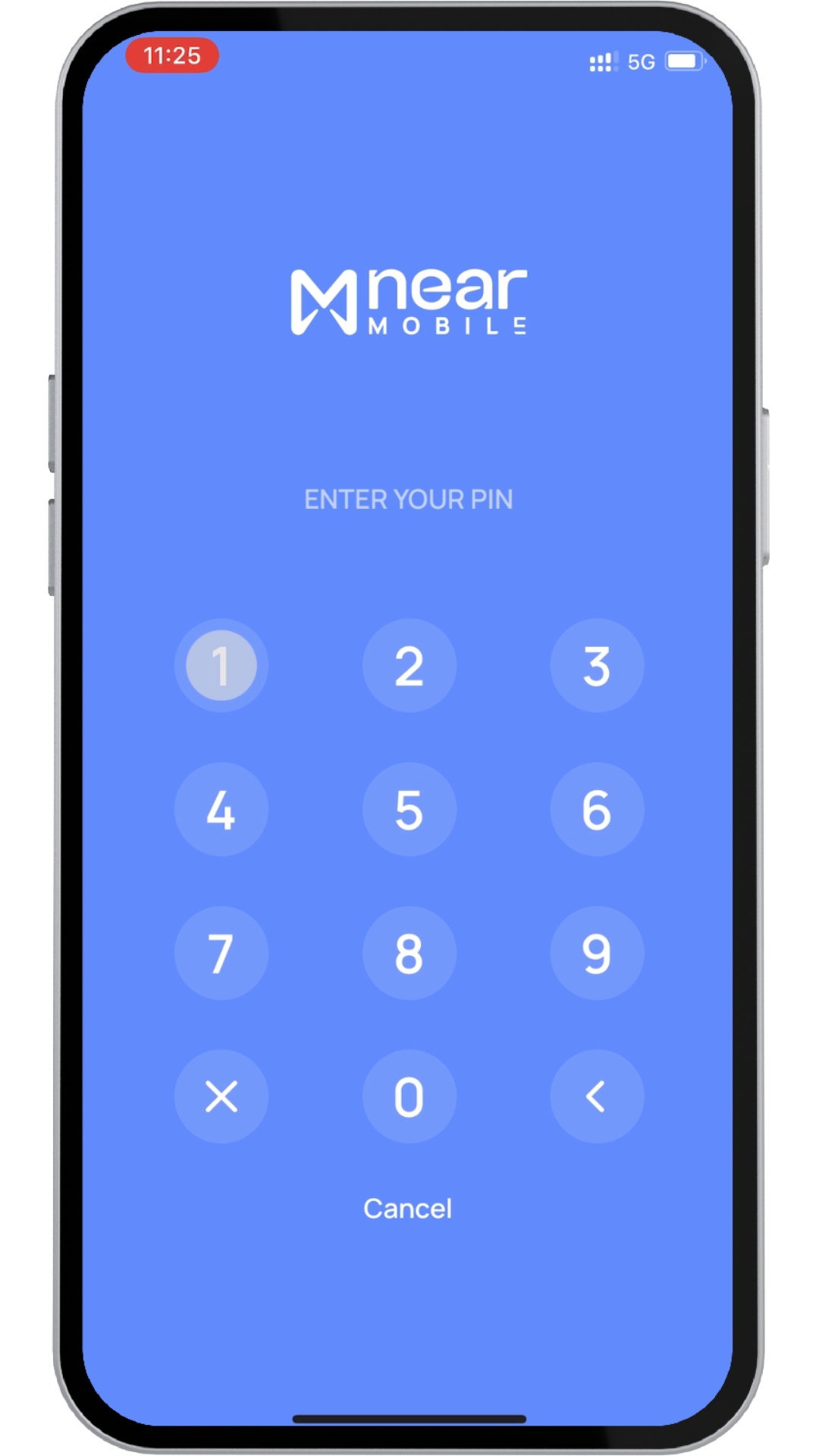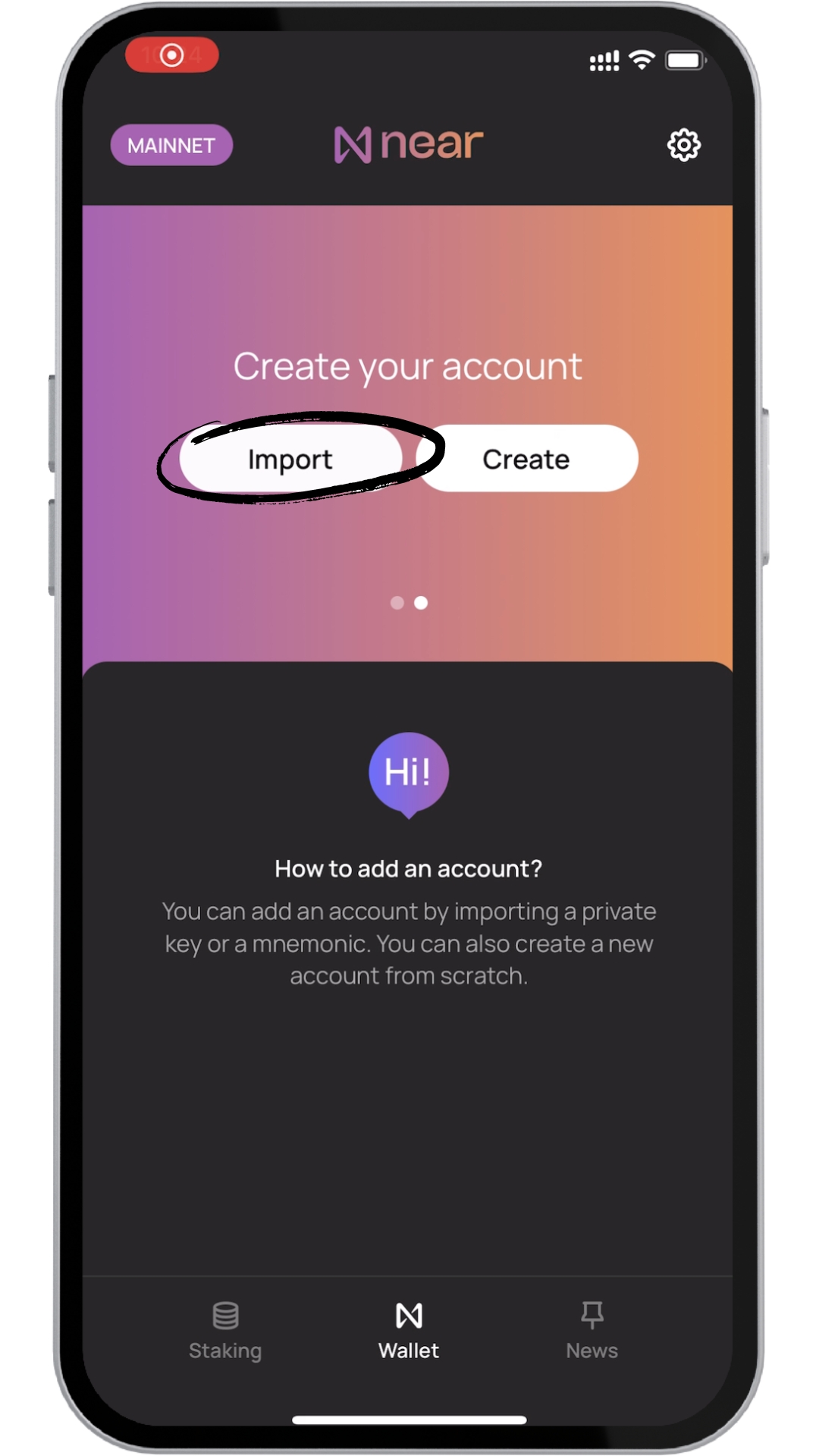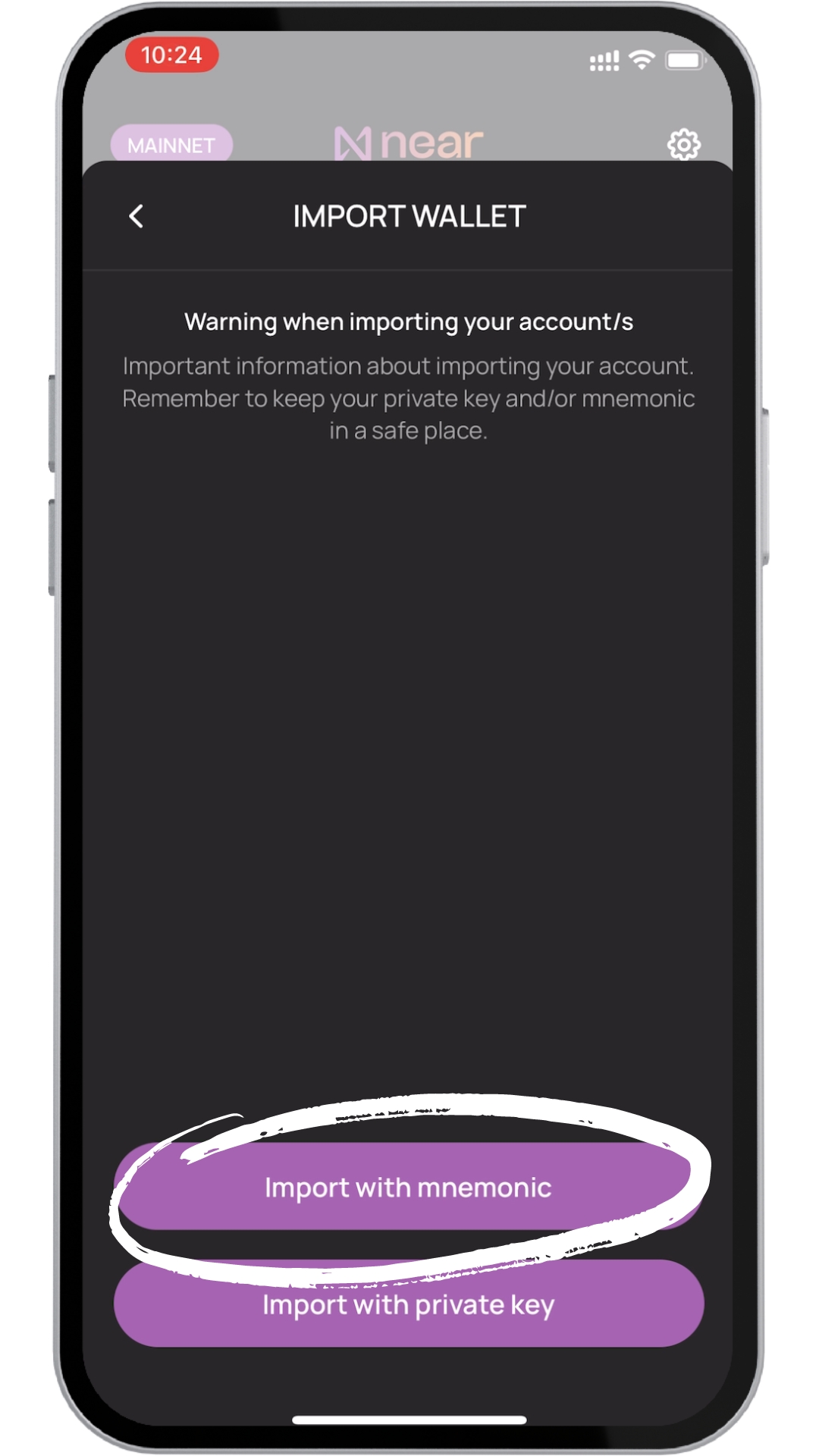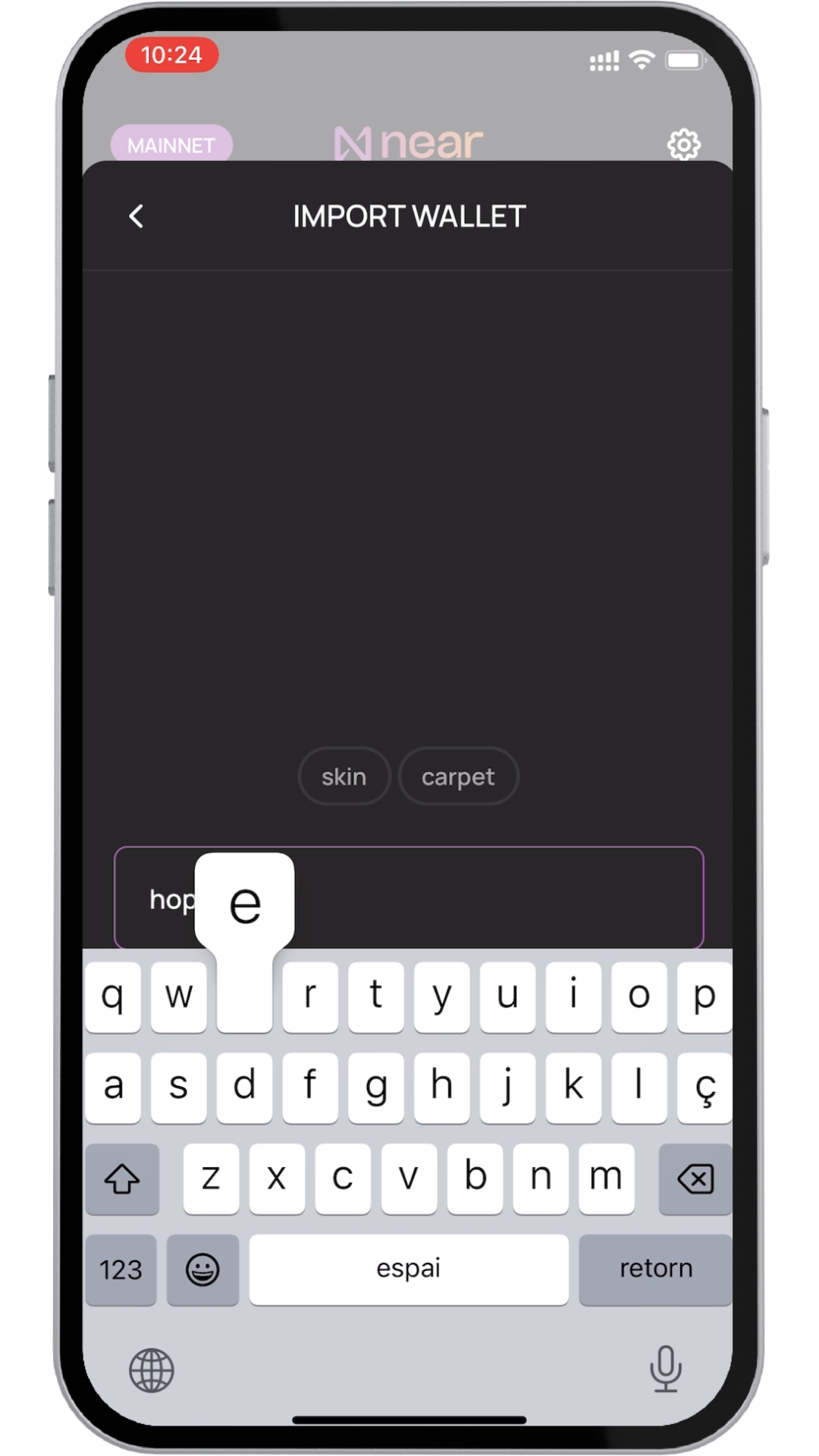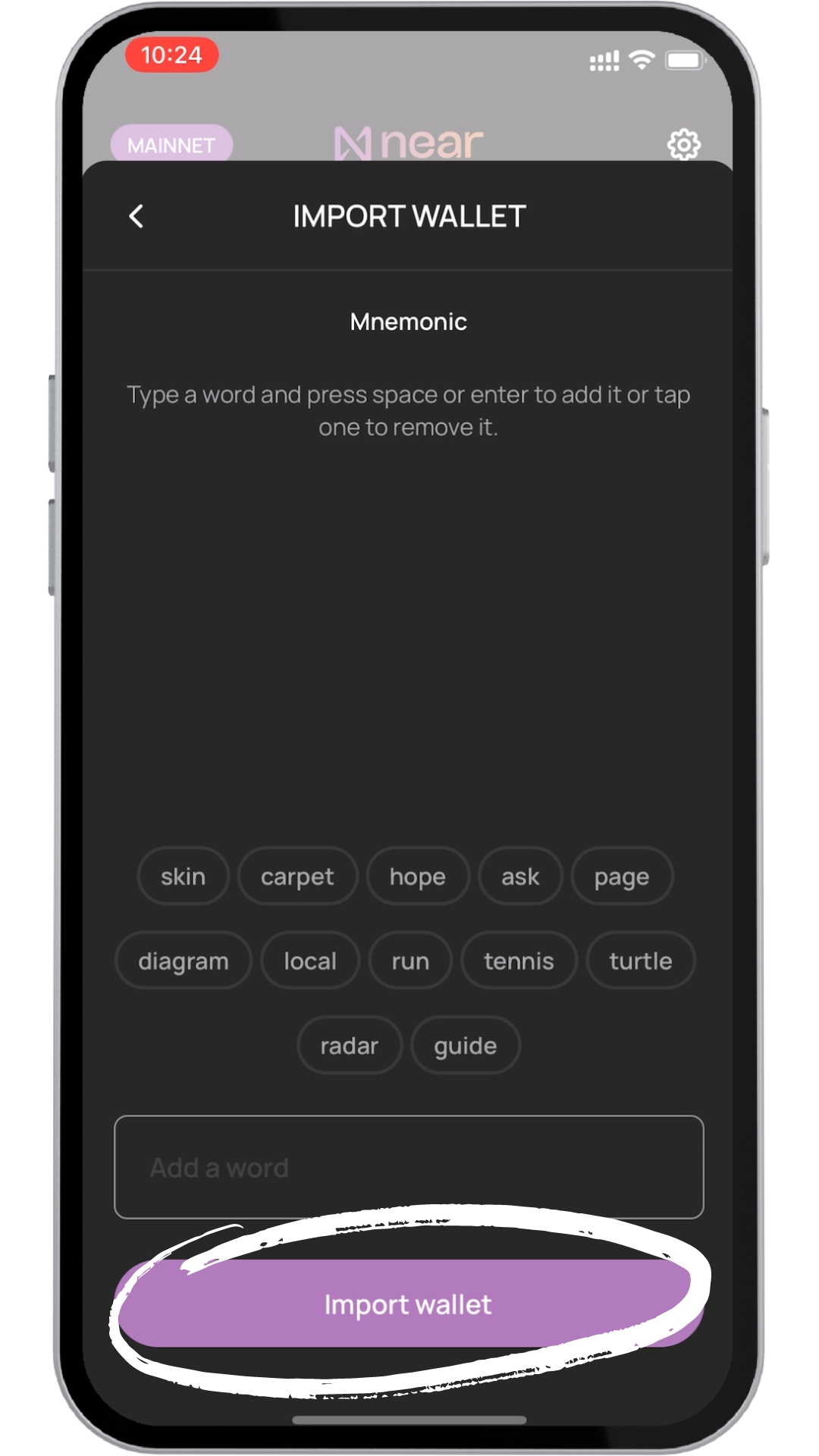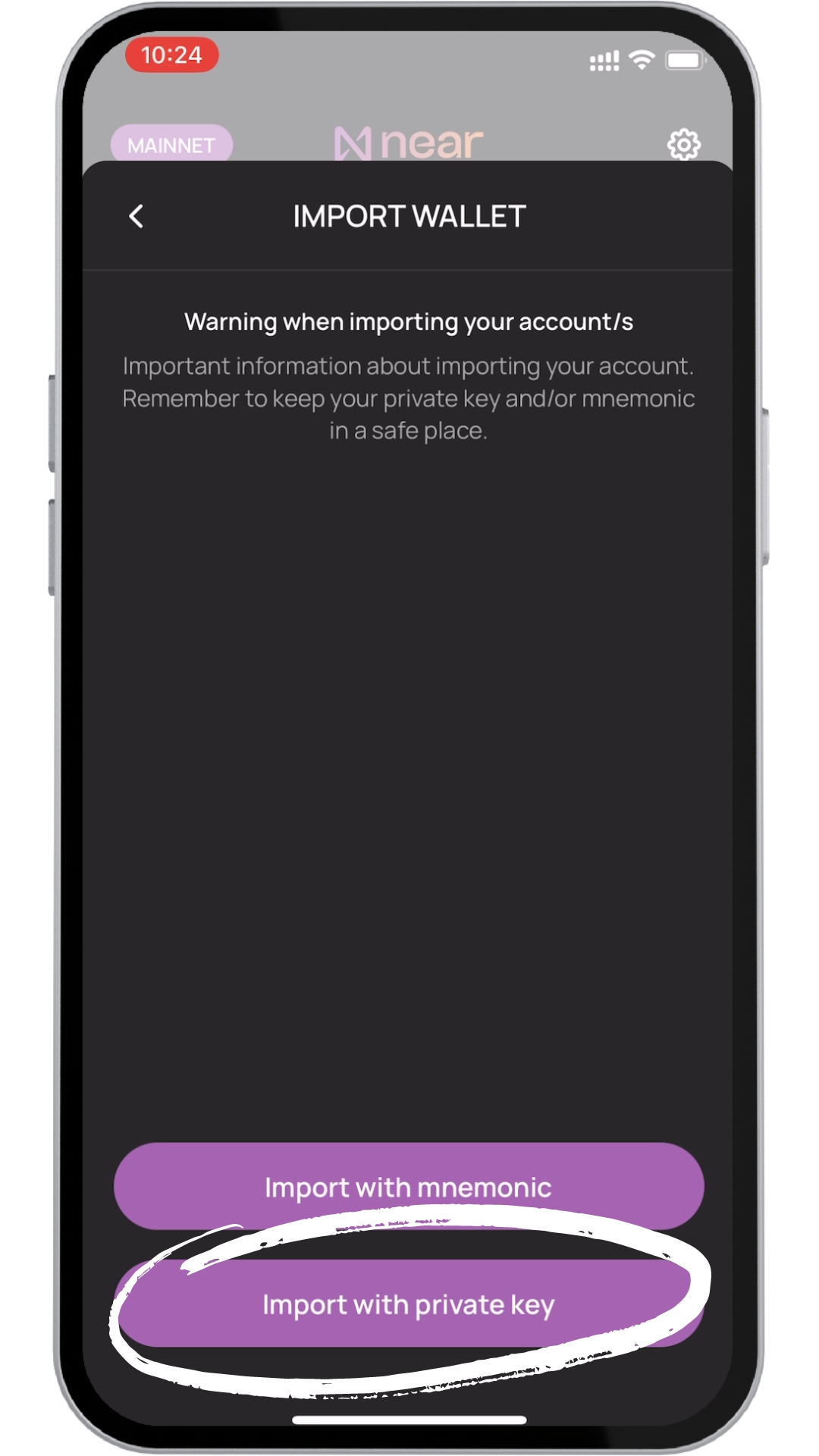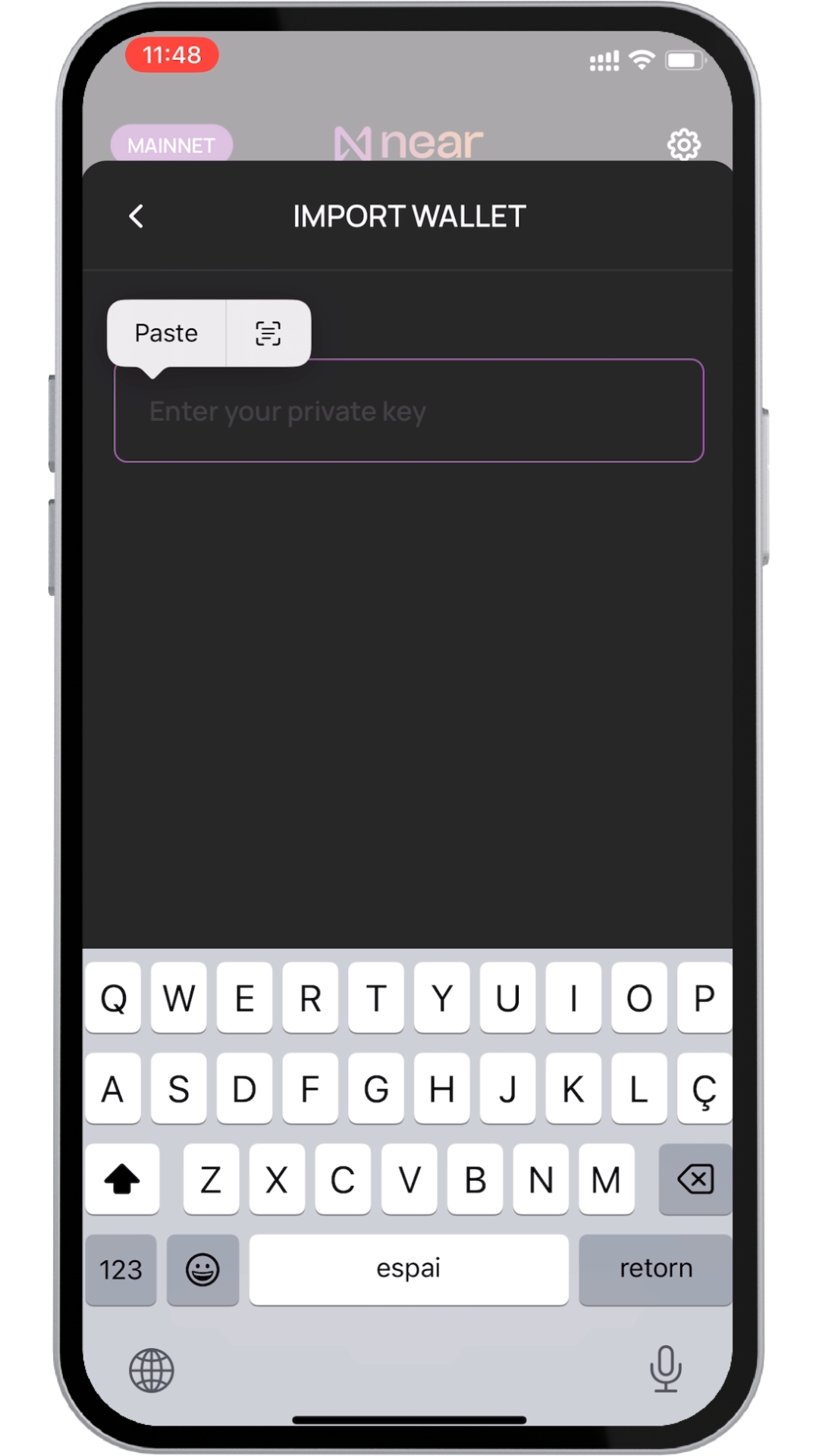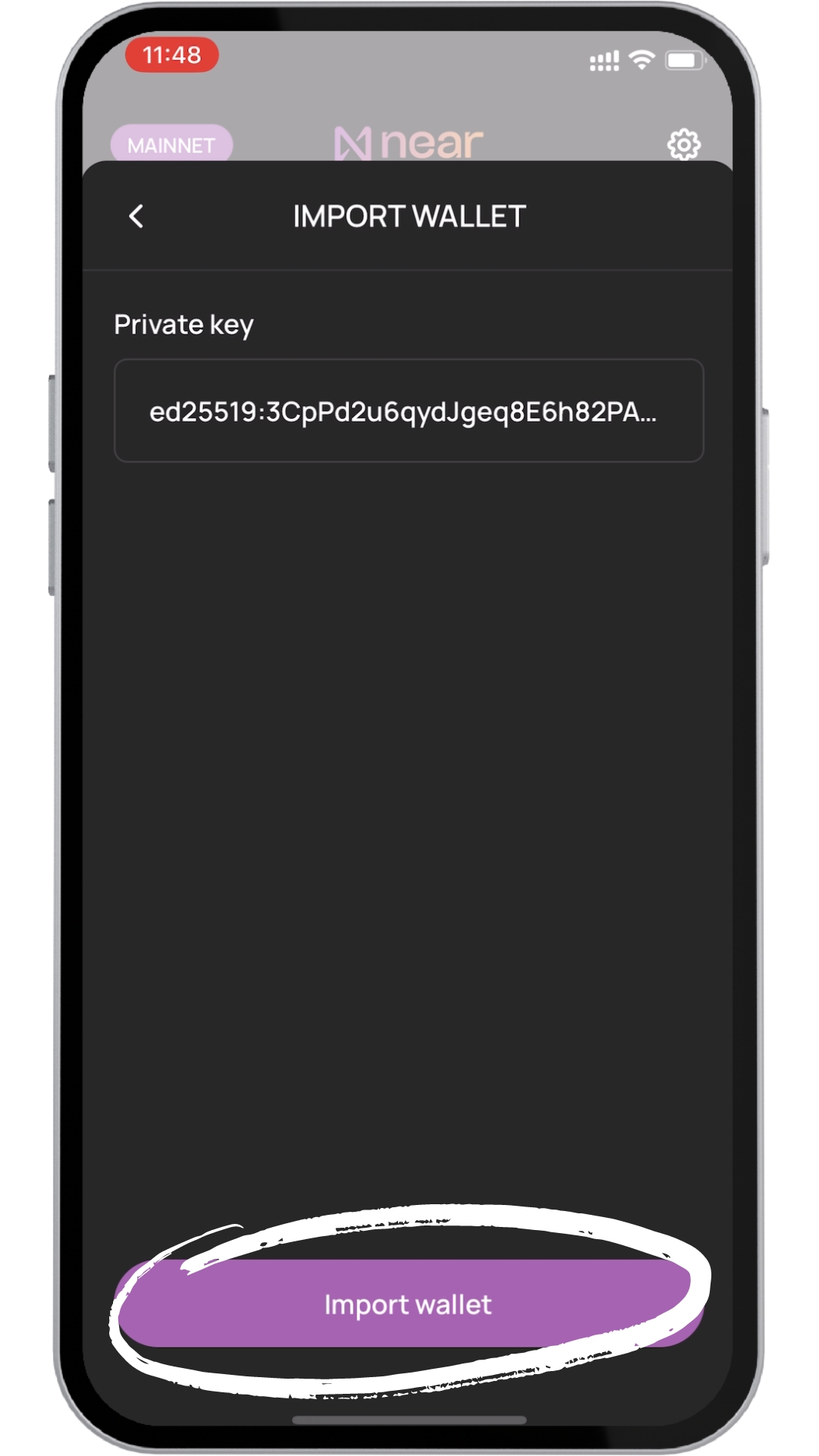🔐Import your NEAR Wallet (recover wallet)
In this tutorial we will explain how to import your wallet to NEAR Mobile App
Youtube Guide
There are different ways to import your wallet. First we will cover how to import your first account (i.e. the first time you open the app), and then we will show how to import a second account
To recover your account using your secret phrase just follow the same steps
Import your first account
Let's assume this is the first time you open your NEAR Mobile App (also applies if you ever click on delete data).
Tap on Import your NEAR wallet
Tap on Enter mnemonic
Type your mnemonic with a white space between each word or paste all of them at once. Either way, make sure there is only one whitespace between each word. To delete a word, just tap on it
Tap on Set PIN and choose one
Import a secondary account
Let’s see how to import an account assuming you already have one set up.
Go to the Wallet tab in NEAR Mobile and swipe left until you find Create your account
Tap on Import
Tap on Import with mnemonic
Again you can either type your secret phrase or paste it. If you want to delete one word, tap on it.
Once done, tap on Import wallet
Import using private keys.
Note that this method only works if you already have a wallet account on your NEAR Mobile App. If you want to import your first account follow the steps in the first section
Go to the Wallet tab in NEAR Mobile and swipe left until you find Create your account
Tap on Import
Tap on Import with private key
Paste or type your private key
Tap on Import wallet
Last updated